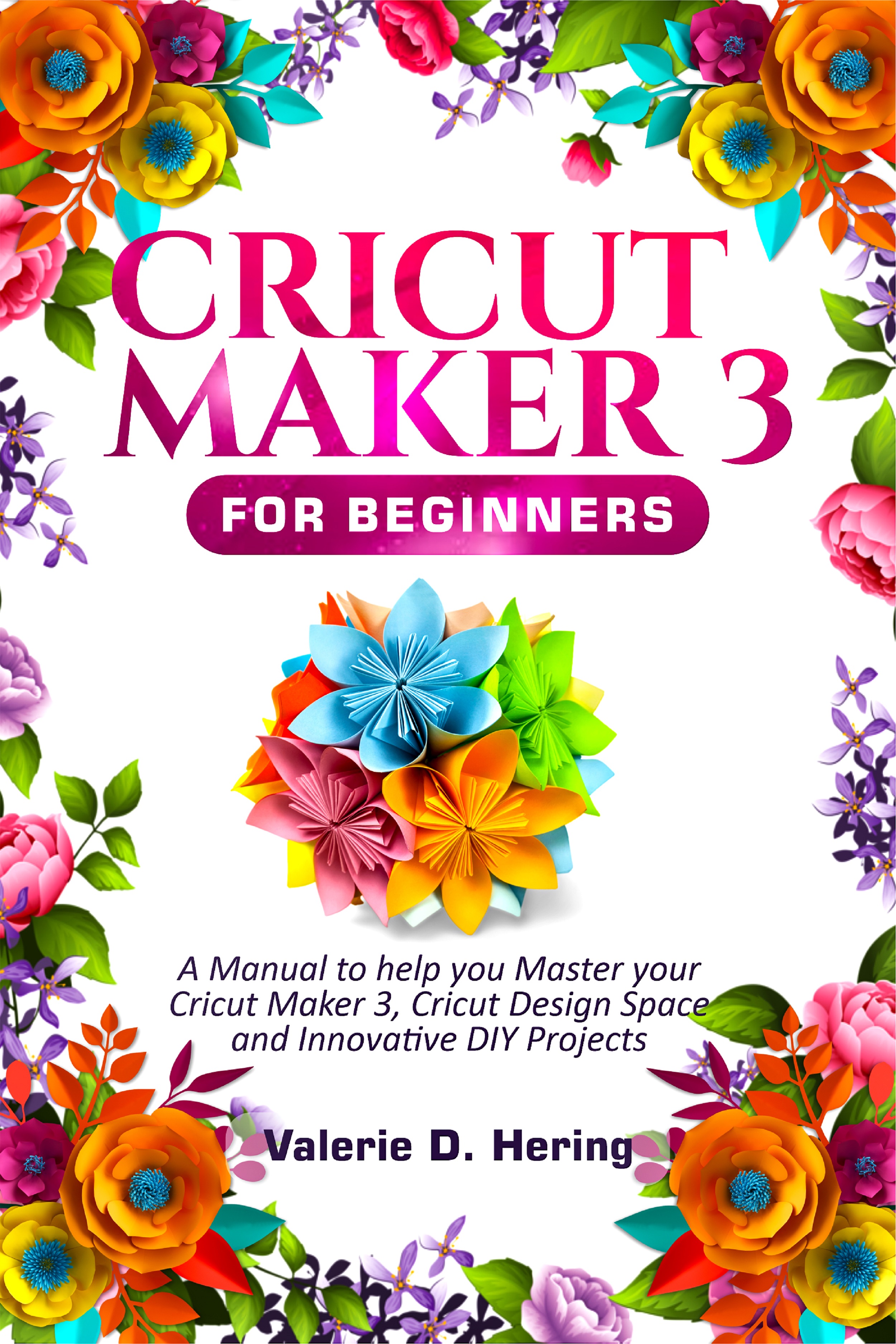
Welcome to the beautiful world of Cricut Maker!
This guide has been put together to help you navigate the craft world of Cricut, the numerous and intriguing functionalities of the Cricut device, so that you can begin to put out unique DIY projects in no time!
You must have been on the lookout for a book that will cater to all your crafting needs; you have come to the right place. This manual will show you how to set up your Cricut machine, work with wood, vinyl, leather, paper, etc. Putting together those ingenious designs most times can push your skills to the limit when your cutting device is not easy to comprehend. Do not despair, as this book covers all the angles in a bid to give you comprehensive lessons on the proper and easy way to make use of your Cricut Maker.
Every section of this book has been put together with you in mind to assist you with getting hands-on experience and settling down with your new Cricut Maker 3. You will discover intelligent ways to make use of features such as the Cricut Design Space, Custom Material Settings, making use of the best accessories for each project, and so much more.
When you compare the Cricut Maker with the Cricut Explore Air or Cricut Joy, you will discover that it is more powerful and a bit more advanced with its control and other features. Hence, focus has been paid to the tinniest details to ensure that newbies and experienced folks alike can get the best foot forward as soon as possible.
Here is a summary of what will get from this book;
Setting up your Cricut Maker 3
Familiarizing yourself with the Device
Playing around Design Space
Connecting your Mobile Device or PC with your Cricut Maker
Using Cricut Pens
Loading and Unloading your Cricut Mat
Accessories and tools needed
Working with a variety of material types on your Cricut (Working with Vinyl, Working with HTV)
Cricut Projects (Fabric Projects, Leather Projects, Wood Projects, Glass Projects, etc.)
Maintenance and cleaning of your Cricut Device
Troubleshooting and FAQs
And so much more!
Let’s get started with your Cricut Projects now with a copy of this book in your hands.
Genre: CRAFTS & HOBBIES / Decorating
You can use a Cricut to cut anything you would ordinarily cut with scissors or an X-acto knife. A Cricut can carry out precision cutting than you can achieve manually. Devices like the Cricut are most times referred to as craft plotters or die-cutter machines.
There are presently three Cricut machines lines available to crafters: Cricut Joy, Cricut Maker and the Cricut Maker. The Cricut Explore Air 2 is the mid-level option and the best-selling machine. However, the Maker is a step ahead of the Explore Air 2 and can cut a much wider variety of materials.
How does it work?
As said earlier, the Cricut cutting machine has similarities to a printer. But rather than print it on a paper, a specifically designed blade that is quite mobile carries out the cutting action on the desired materials.
When using the Cricut cutting machine, you first create any design of your choice in Cricut's design software. Then, the design is transmitted to the Cricut cutting machine via USB or Bluetooth. When the Cricut machine receives the data, it cuts them off using a small, precise blade. The Cricut machine typical usage can be explained in the following easy to follow steps:
Plugin and open the machine.
Plug the power adapter into your machine and then into an outlet. You can either use a USB or Bluetooth to connect. If you want to connect via USB, you will need to plug your USB cable in, while connecting via Bluetooth takes a longer step. First, you will have to click the open icon settings on the device of choice, tap Bluetooth logo. You will need to turn it off if it is not currently active.
| Language | Status |
|---|---|
|
German
|
Already translated.
Translated by Florian J. Schwartz
|
|
Portuguese
|
Already translated.
Translated by Pedro de Oliveira Silva Júnior
|
|
Spanish
|
Already translated.
Translated by Florian J. Schwartz
|
|
|
Author review: He was prompt with the delivery and really communicative through the process. I will surely work with him again. |