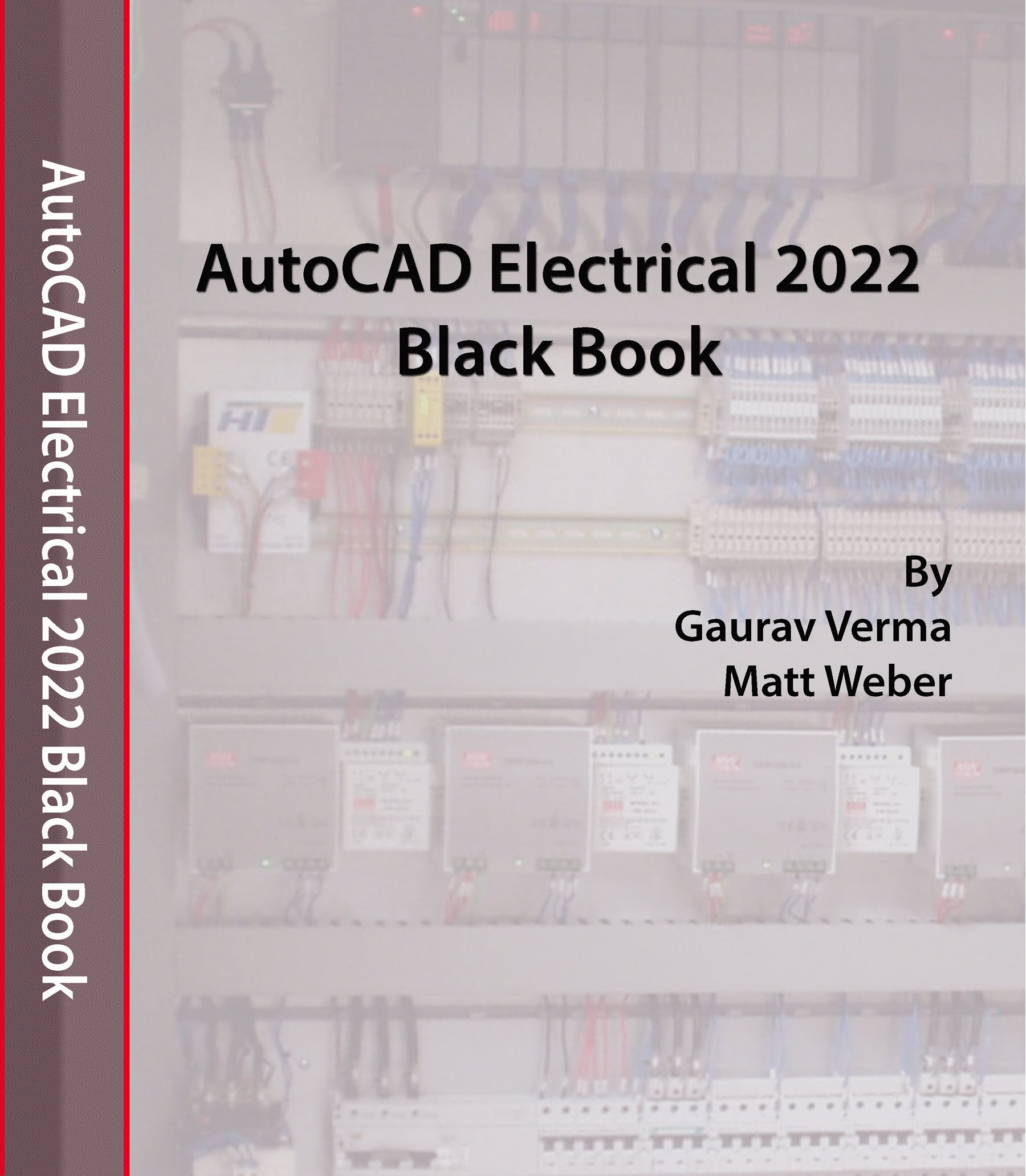
The AutoCAD Electrical 2022 Black Book, the 7th edition of AutoCAD Electrical Black book, has been updated as per the enhancements in the AutoCAD Electrical 2022. Following the same strategy as for the previous edition, the book follows a step by step methodology. It covers almost all the information required by a learner to master the AutoCAD Electrical. The book starts with basics of Electrical Designing, goes through all the Electrical controls related tools and discusses practical examples of electrical schematic and panel designing. Chapter on Reports makes you able to create and edit electrical component reports. We have also discusses the interoperability between Autodesk Inventor and AutoCAD Electrical which is need of industry these days. Two annexures have been added to explain basic concepts of control panel designing. Some of the salient features of this book are :
In-Depth explanation of concepts
Every new topic of this book starts with the explanation of the basic concepts. In this way, the user becomes capable of relating the things with real world.
Topics Covered
Every chapter starts with a list of topics being covered in that chapter. In this way, the user can easy find the topic of his/her interest easily.
Instruction through illustration
The instructions to perform any action are provided by maximum number of illustrations so that the user can perform the actions discussed in the book easily and effectively. There are about 900 small and large illustrations that make the learning process effective.
Tutorial point of view
At the end of concept’s explanation, the tutorial make the understanding of users firm and long lasting. Almost each chapter of the book has tutorials that are real world projects. Moreover most of the tools in this book are discussed in the form of tutorials.
Project
Projects and exercises are provided to students for practicing.
For Faculty
If you are a faculty member, then you can ask for video tutorials on any of the topic, exercise, tutorial, or concept.
Genre: COMPUTERS / CAD-CAMBest Sellers Rank: #800,995 in Kindle Store (See Top 100 in Kindle Store)
#117 in AutoCAD Books
#249 in Electricity Principles
#648 in Computer Graphic Design
Note that there are three more methods to open a file; opening as read only, opening partially, and opening as read only with partial content. These options are displayed on clicking at the down arrow next to Open button once you have selected a drawing
with multiple layers; refer to Figure-37. Partially opening a drawing file mean skipping
some of the layers that are of no use to us. A layer can be assumed as transparent sheet on which we draw something in AutoCAD Electrical. In AutoCAD Electrical, each drawing is stacking of multiple layers one over the other.
Figure-37. Open options
If you want to open the file as read only and don’t want to make the changes in it then select the Open Read-Only option from the drop-down.
If you want to open a drawing file partially, then select the Partial Open option from the drop-down. The Partial Open dialog box will be displayed as shown in Figure-38.
Figure-38. Partial Open dialog box
Select the check boxes corresponding to the layers that you want to include while opening the drawing.
Click on the Open button from the dialog box. The file will open with only the selected layers.
Similarly, you can open a file partially and read only by using the Partial Open Read-Only option.
Opening Drawing from AutoCAD Web & Mobile
• Click on Drawing from AutoCAD Web & Mobile option from the Open cascading menu of the Application menu. An update dialog box will be displayed; refer to Figure-39.
Figure-39. Update Save to AutoCAD Web & Mobile dialog box
| Language | Status |
|---|---|
|
Italian
|
Already translated.
Translated by Fabio Petuello
|
|
|
Author review: I found Fabio intelligent and dependent in this translation job. There was very minimal involvement in project needed from my side and yet he was able to do a great job. |
|
Portuguese
|
Translation in progress.
Translated by Santos João
|